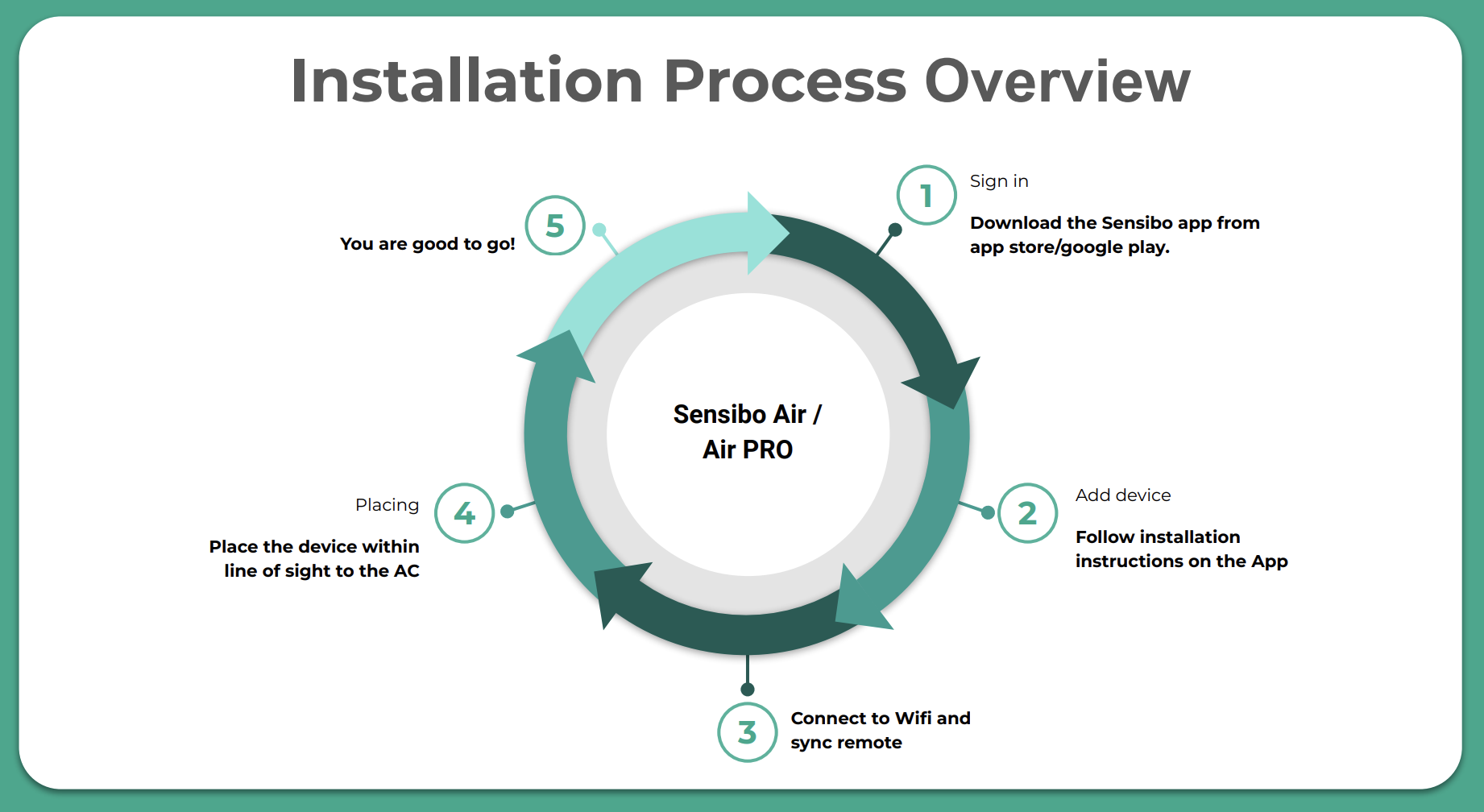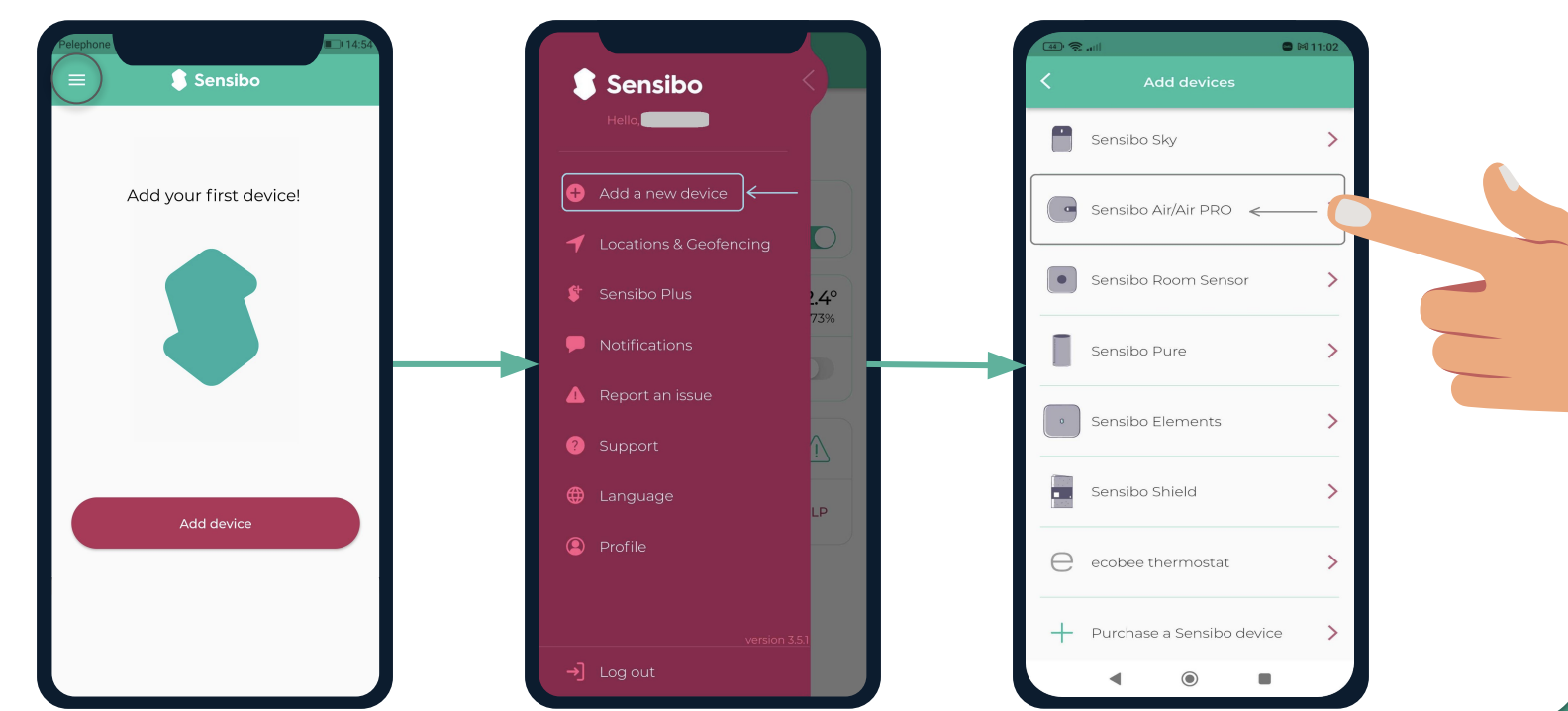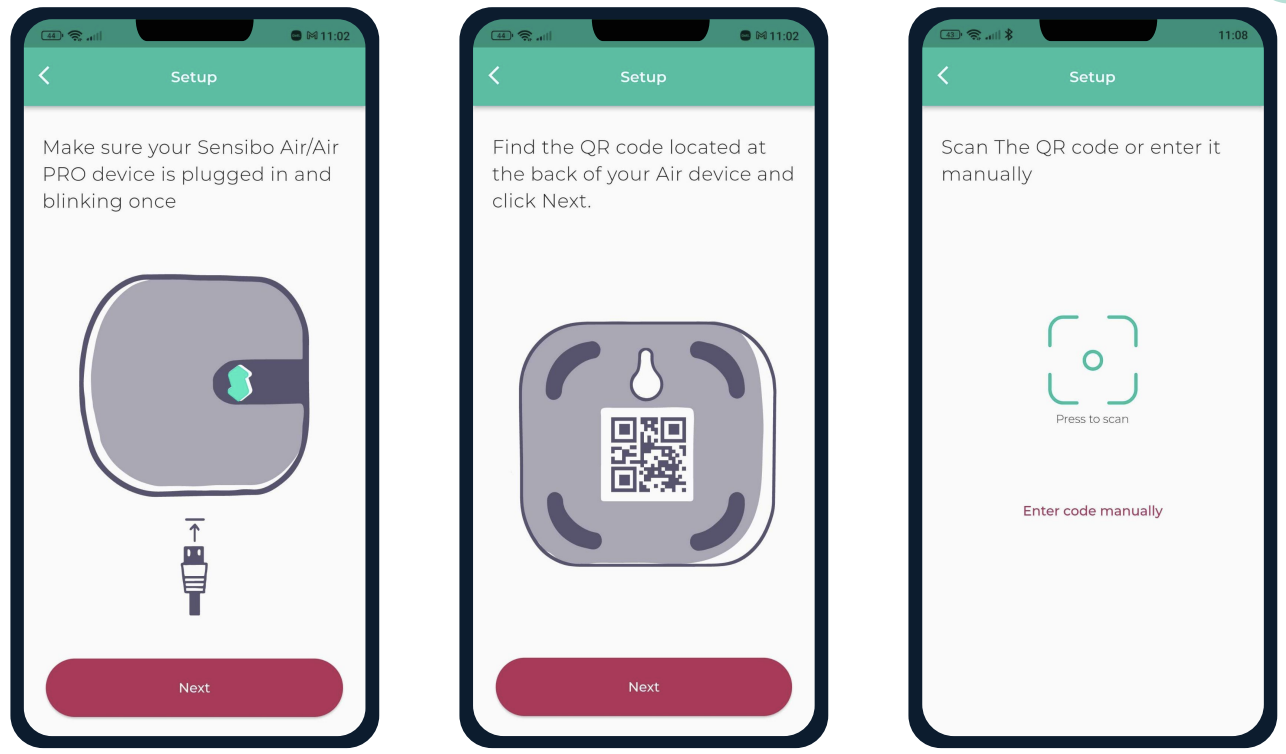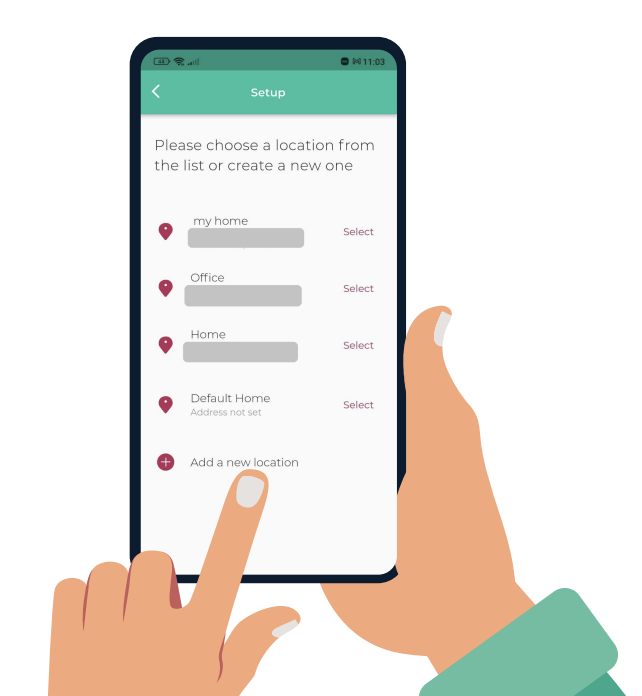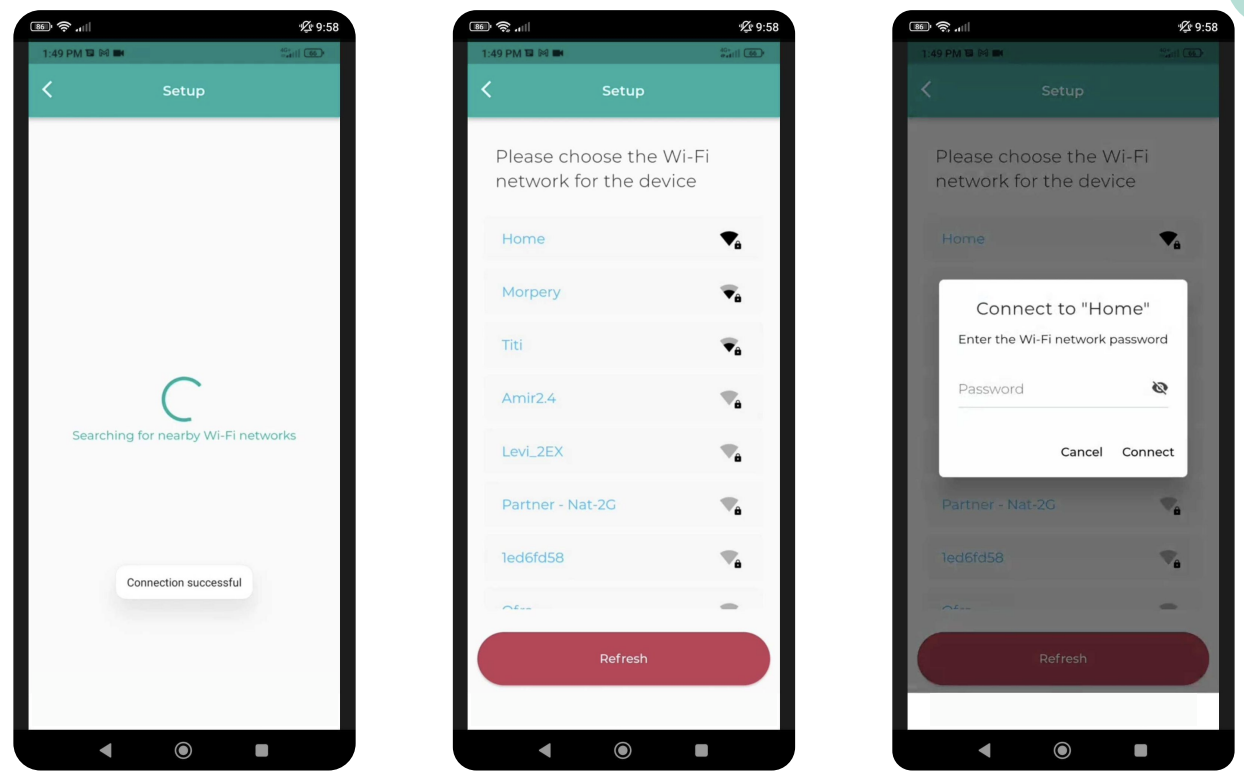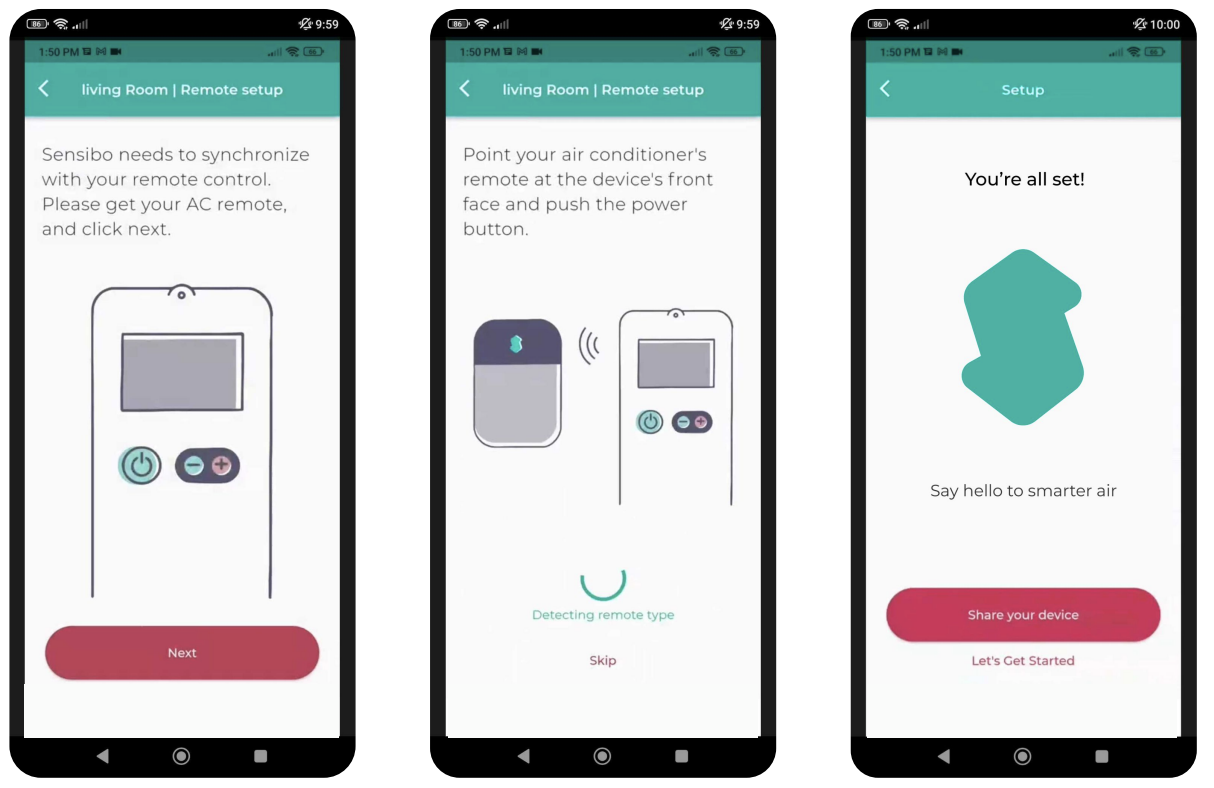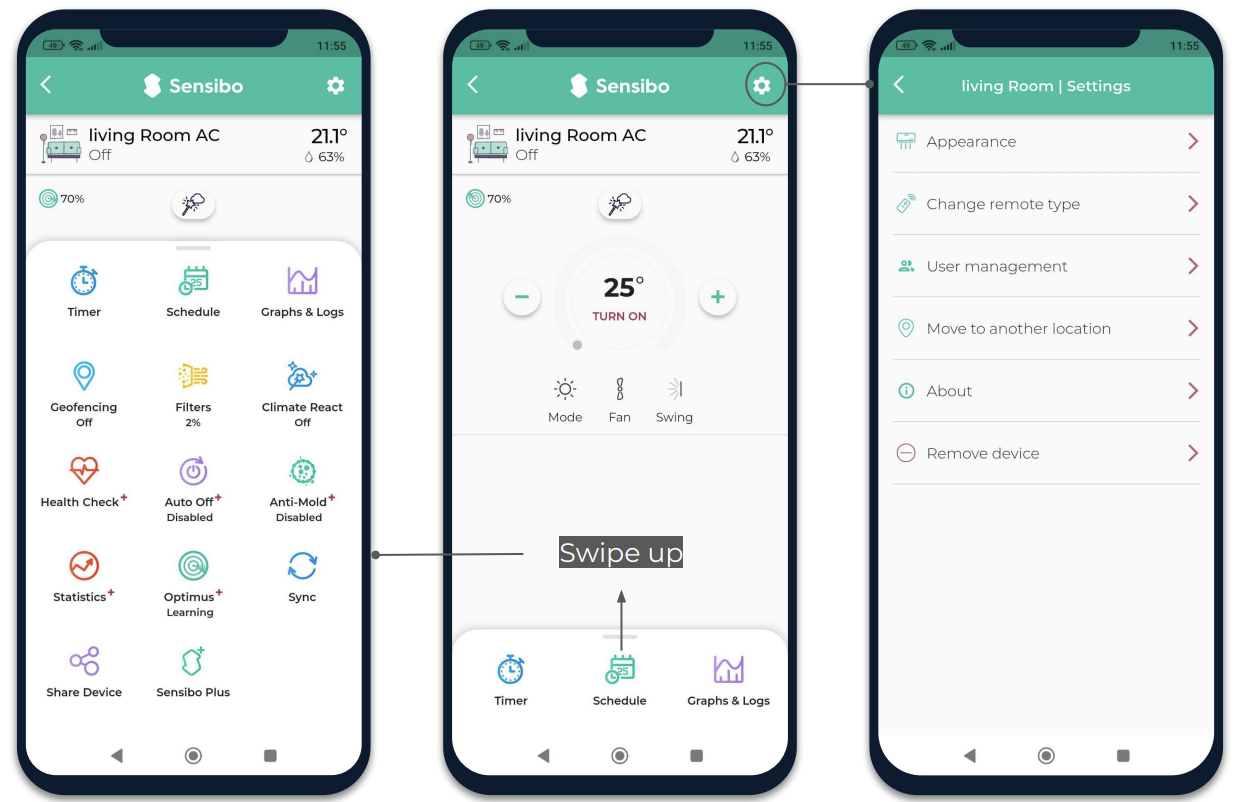Your Sensibo Air Pro
Sensibo is a smart extension of your existing infrared (IR) remote. A Sensibo device will copy the IR profile of your remote, allowing you to control your AC unit without needing to interface with them. They can be used to remotely control your AC unit.
When connected to the David Energy platform, this device allows for unoccupied hour scheduling to ensure units do not run overnight or after close of business.
Vendor Application: Sensibo
Supported ACs: Any air conditioner or heat pump with a remote control. Including: minisplit, high mount, window AC, central AC with wireless remote.
Managing your device
The most common connectivity issue we see with Sensibo devices is removing the power source. Ensure that your device is plugged in consistently. The Sensibo icon should be lit up in blue if it's connected to a power source.
Another common issue is WiFi connectivity. If you change your network or credentials, you'll need to reset it through the Sensibo app.
Installation & setup
Set up your device with the instructions below or Installation Manual in 5 easy steps!
Instructions:
If your device is being installed by David Energy, these steps will be taken care of for you!
Unbox your device. You should have (a) a power plug, (b) your Sensibo Air, and (c) a micro-USB cable
Download the Sensibo app. Sensibo supports Android & iOS.
Create your account. This will be prompted when you log into the device for the first time, prompting you to create a username and password.
Plug in your device. Make sure that that device is blinking once.
Add your device to the app. Click the three horizontal bars on the top left-hand corner of the app and select "Sensibo Air / Sensibo Air Pro"
Scan the device QR code. You can find this code on the back of the device. Once one, click "Next" to continue through the guide.
Add a location or choose an existing one. Your first installation will require you to add a location. Future device installations will allow you to use existing locations or add a new one.
Create & choose a room. You'll want to designate a room for each location. If ou select an existing room, you will have two devices with the same name.
Connect your device to WiFi. You'll be prompted to select a network and enter your details. The device will confirm if it was successfully connected.
Sync your AC remote. This step is required to synchronize with your remote control—be sure that you have your existing remote nearby & follow the steps.
Install best practices
Where should I install my device?
It is recommended to place the Sensibo no more than 10 feet from the air conditioner. The closer the device is to the unit, the stronger the connection.
What if I have more than one unit in one room?
If you have 2 air conditioners of the same make & model and they share a remote, one Sensibo device can operate them simultaneously.
If your air conditioners are different, you will need separate Sensibo devices. Each device will operate the AC individually in it's line of sight.
WiFi troubleshooting
Connect the Sensibo device to power
Reset the device by inserting a paperclip into the small hole on its side
The device should blink once every few seconds
If it does not, please reset the device by pressing the reset button again (repeatedly if necessary) until it blinks once every few seconds
On your computer/phone, open your Wi-Fi setting and connect to the SENSIBO-I-XXXXX network.
The network does not have internet access so continue without internet access for the duration of the setup
Open a browser window and enter the address http://192.168.4.1
Click 'Configure Wi-Fi'
Enter your Network name and password Please note that it is case-sensitive.
Click “Save”
The device should start blinking. Once it stops you are connected!
Sensibo application
The app can be used to manage your device remotes and set schedules.
If you're device is connected to the David Energy platform, you will be able to to make temporary changes on our platform to keep your devices in one place.