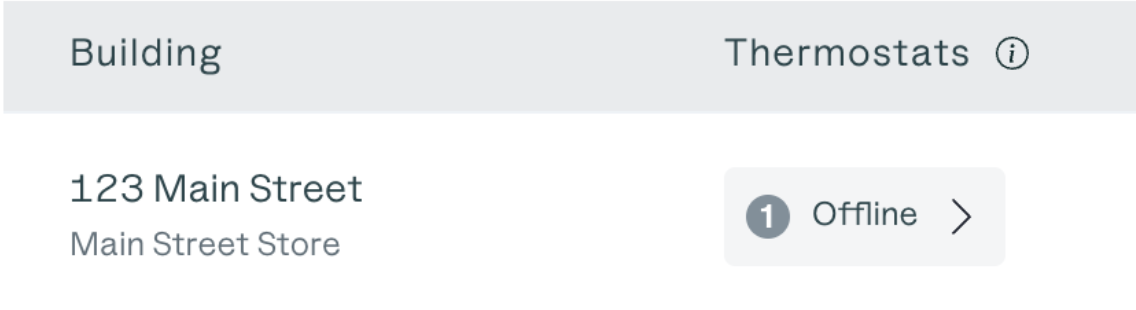Unreachable Device: Ecobee
If your Ecobee device is "unreachable," it means we've lost connection with it. This might happen if there are Wi-Fi problems, issues with the device's power, or if something's wrong with the device itself.
When this happens, we can't keep an eye on its settings or how well it's working. That could mean you end up with higher bills because we can't catch any problems early.
You'll see any unreachable devices marked as "Offline" on your Energy Management Platform dashboard.
How to I get my device reconnected?
Issue: Thermostat Display is Blank
Power Cycle the Thermostat
Perform a soft reset by removing it from the wall plate for 15 seconds and then reattaching it. This action often resolves display issues if the connections are loose.
Check Circuit Breaker
Check the circuit breaker for the HVAC unit and see if the breaker is turned off.
Check Power Supply
Ensure that the thermostat is receiving power from the unit. Smart Wi-Fi thermostat receives power from the HVAC unit using a C wire. To test for power on the C wire, use a Multimeter to test for voltage between the R and C wire.
If the Multimeter reads 24V the thermostat may need to be replaced
If the Multimeter reads below 24V please have an HVAC vendor check out the HVAC unit
Consider Fire Alarm System
Many commercial applications may have the HVAC units tied into the fire alarm system. A fire alarm test may trip out the HVAC units causing loss of power to the thermostat. Please contact the appropriate vendor.
Faulty thermostat
If all the above mentioned steps fail the thermostat itself may be faulty and may need to be replaced. Another instance of a faulty thermostat with a blank screen is, if the thermostat has a blank backlit screen.
Issue: Thermostat is Offline in App
Power Cycle the Thermostat
Perform a soft reset by removing it from the wall plate for 15 seconds and then reattaching it. Wait for a few minutes, then restore power and check if the thermostat reconnects to the Wi-Fi network.
Check if Thermostat Display is Blank
Verify that the thermostat screen isn’t blank and the thermostat is functioning. If the thermostat is blank, please refer to the Issue: Thermostat Display is Blank troubleshooting shooting steps.
Check Wi-Fi Connection
Verify that your Wi-Fi network is operational and that other devices can connect to it. If other devices are also unable to connect, there may be an issue with your Wi-Fi network. If your Wi-Fi network is working fine, proceed to the next step.
Restart Router
Sometimes, routers can encounter temporary issues that prevent devices from connecting to the network. Try restarting your router by unplugging it, waiting for 30 seconds, and then plugging it back in. Allow a few minutes for the router to fully restart.
Reconnect Thermostat to Wi-Fi
Check the thermostat's settings menu to see if it has lost its Wi-Fi connection.
Ecobee 4
Go to “Main Menu” by clicking on Hamburger Icon (☰)
Select “General” ⚙️
Select “Settings”, then “Wi-Fi”
Select the Wi-Fi network and add the password
Check Signal Strength
Ensure that the thermostat is within range of your Wi-Fi router. If the signal strength is weak, consider moving the router closer to the thermostat or using Wi-Fi range extenders to improve coverage.
Reset Thermostat
As a last resort, you can perform a factory reset on the thermostat. This will erase all settings and data, so proceed with caution. This will require you to reconfigure the thermostat from scratch, so take pictures of the configurations. Follow the manufacturer's instructions for performing a factory reset.
Ecobee 4
Go to “Main Menu” by clicking on Hamburger Icon (☰)
Select “General” ⚙️
Select “Setting” and then “Reset” and “Reset All”
Still having issues?
Reach out to our team for support at implementation@davidenergy.com.