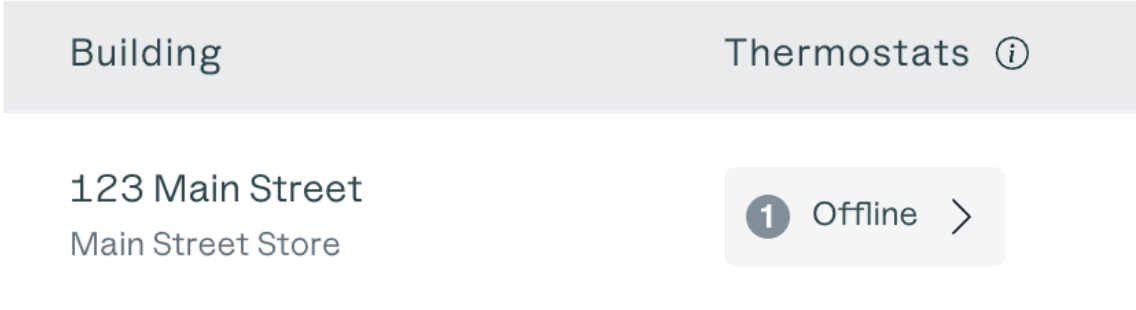Unreachable Device: Sensibo
This guide supports: Sensibo Sky, Sensibo Air, Sensibo Air PRO
When a device becomes unreachable, it indicates that David Energy has lost connection with it, which could be caused by Wi-Fi problems, power interruptions, or issues with the device itself.
This loss of connection means we can no longer monitor its settings or performance, potentially leading to increased bills.
These unreachable devices will appear as "Offline" on the dashboard of the Energy Management Platform:
How do I get my device reconnected?
Issue: Sensibo not responding or Offline
Check power and Connection
Ensure that the Sensibo device is properly plugged into a power source and that the power indicator light is illuminated.
Confirm that the Sensibo device is connected to your Wi-Fi network.
Check the Wi-Fi connection status in the Sensibo app. The following indicate the state of wi-fi network connection:
No Blinking: Device is Connected to the server
1 Blink: 1 Blink every 2 seconds means device is in Setup Mode
2 Blink: 2 Blink every 2 seconds means device is attempting to connect to the Wi-Fi but password maybe wrong or the network maybe 5GHz
3 Blink: 3 Blink every 2 seconds means the device is connected to the router but can’t connect to the server. DNS Configuration needs to be checked.
4 Blink: 4 Blink every 2 seconds means the device may be doing a firmware update or having an issue due to a firewall. Unblock the following ports for the device's MAC ID.
Port 80
Port 443
Restart Sensibo Device:
Power cycle the Sensibo device by unplugging it from the power source, waiting for 30 seconds, and then plugging it back in.
Wait for a few minutes for the device to restart and attempt to reconnect to your Wi-Fi network.
Router Issues:
Restart your router to troubleshoot any network issues. Sometimes, a router reboot can resolve connectivity problems between the Sensibo device and your Wi-Fi network.
Wi-Fi Signal Strength:
Check the signal strength of your Wi-Fi network in the vicinity of the Sensibo device. If the signal is weak, consider moving the router closer to the Sensibo device or using a Wi-Fi range extender.
Check Sensibo App:
Ensure that you are using the latest version of the Sensibo app. Update the app if necessary from the Google Play Store or Apple App Store.
Check for any error messages or notifications in the Sensibo app that may indicate connectivity issues.
Reset Sensibo Device:
If the above steps do not resolve the issue, you may need to reset the Sensibo device to its factory settings. Insert a pin in the hole on the side of the device and hold for 15 seconds.